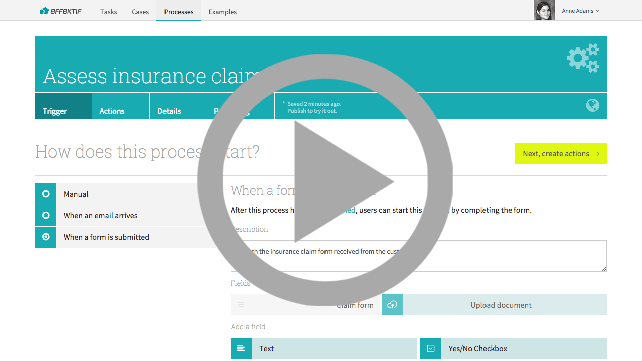Effektif software demo video
The previous articles describe an insurance claim example process and using role-based assignment in Effektif to implement the example in Effektif, using organisation groups and process roles to assign the work to different groups of people. This screencast shows this example in action, so you can see how this works in Effektif.
Process insurance claim screencast (YouTube) - 5m 21s
Once you’ve watched the video, try it yourself with the using role-based assignment tutorial.
Summary
In this screencast:
- Introduction to the process insurance claim process (0:00)
- Introducing process roles - instead of fixed assignees (0:35)
- Human decisions - manually choosing which path to take (1:35)
- Decision-making data - collecting information for an automatic decision (3:00)
- Automatic decisions - following a path determined by case information (3:45)
- Trying it out - three examples of running the process (4:00)
Transcript
In this screencast I’m going to work on an example process for an insurance company. I’ve created a process called Assess insurance claim. The goal of this process is to determine the payout amount for an insurance claim.
The process trigger is a form with one field: a file upload for the completed claim form. The form contains the information used to assess the claim.
The Actions page shows an initial version of the process. This simplified process allows one person to asses the claim. But to handle a large volume of claims, we need to split the process up.
Introducing process roles
Let’s split up the claims process into simple claims and complex claims. We’ll change this task to be Assess simple claim and assign this to a new role, called Junior assessor.
The idea is that junior staff can perform the simple tasks more quickly. We’ll use the same role for the final Calculate payout task.
Now we want add another task, for assessing the complex claims.
Similarly, we’ll create a new role here called Senior assessor.
Now we need to introduce this role into the process. To do this, we’ll add exclusive gateways.
Human decisions
The idea is that we can now make a decision, in this gateway, according to whether we should assess a simple claim or a complex claim. But this doesn’t work yet, because we don’t have any information about how to make this decision.
We need to add an additional user task before the gateway.
Now we can make a human decision in the Classify claim complexity task, and we’ll just make the decision Simple or Complex.
To return to the assignments, for the roles, the role of Junior assessor can be assigned either to a person in the organisation, such as Anne, who created the process, but more usefully to a group. This is an organisation group that exists in the organisation, called Junior staff.
Having assigned this as the candidate for the task, for one Junior assessor role, we see that if we select the other tasks, that if we select Junior assessor here, we also get the Junior staff assignment.
If I do this also for the last Calculate payout amount task, we see that we have the same assignment that follows the process all the way through.
Similarly, we can assign the Senior assessor role to anybody in the Senior staff group, who will then be candidates for this task.
Decision-making data
Similarly, we can introduce another decision, to separate claim processing for Senior staff members, when the claim value is above a certain total amount.
To do this, let’s add another user task, to allow an assessor insert the total claim value, based on the claim form.
On the form, we’ll add a field for the Total claim value. We’ll use this value to decide how to process the claim.
The next step is to add an exclusive gateway to the process, and a new user task, to investigate the claim.
We’ve assigned this user task to the Senior assessor role.
Automatic decisions
Now we’re setting up an automatic decision. The default flow is to continue, and Classify claim complexity.
But if the Total claim value is greater than, say, 10000, then we’ll investigate the claim further.
Trying it out
Let’s Publish changes and try the process.
For this run-through, I’m going to skip the claim form.
The first task is to calculate the claim value, so I’m just going to enter a value here - 5000.
The next task is to classify the claim complexity. We choose Simple, and this means that the task after that is to assess a simple claim.
Let’s start another case and take a different path this time.
Again, we’ll choose a small claim value, but this time we’ll classify the claim as Complex. And now we see that we have to assess a complex claim.
Finally, let’s start a third task, and this time we’ll set the claim value to a larger amount.
This automatically sets the next task to Investigate claim, as a result of the automatic decision, and follows on to Assess complex claim, skipping the classification step.
Note that for this task, and the previous Investigate claim task, this user Anne was automatically assigned. This is because Anne is the only member of the organisation group Senior staff which is a candidate for the Senior assessor role that we assigned the tasks to.