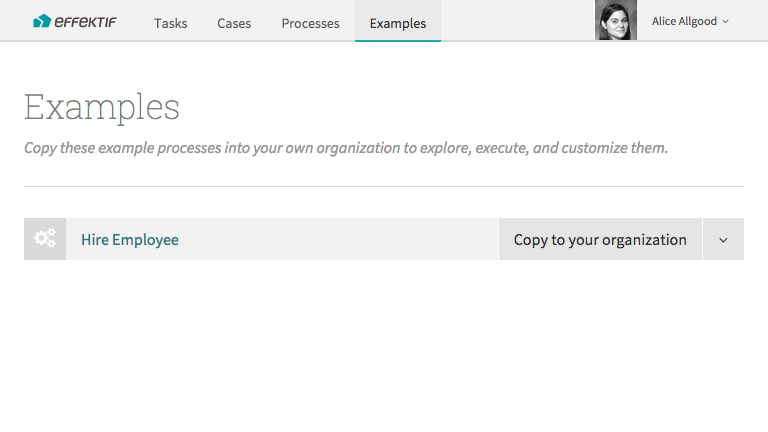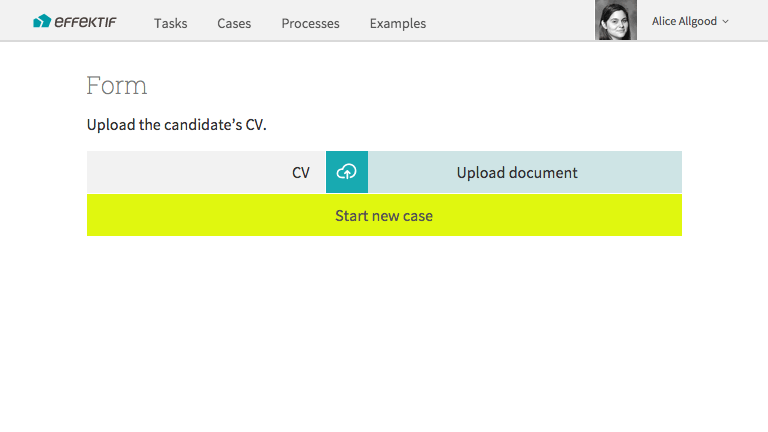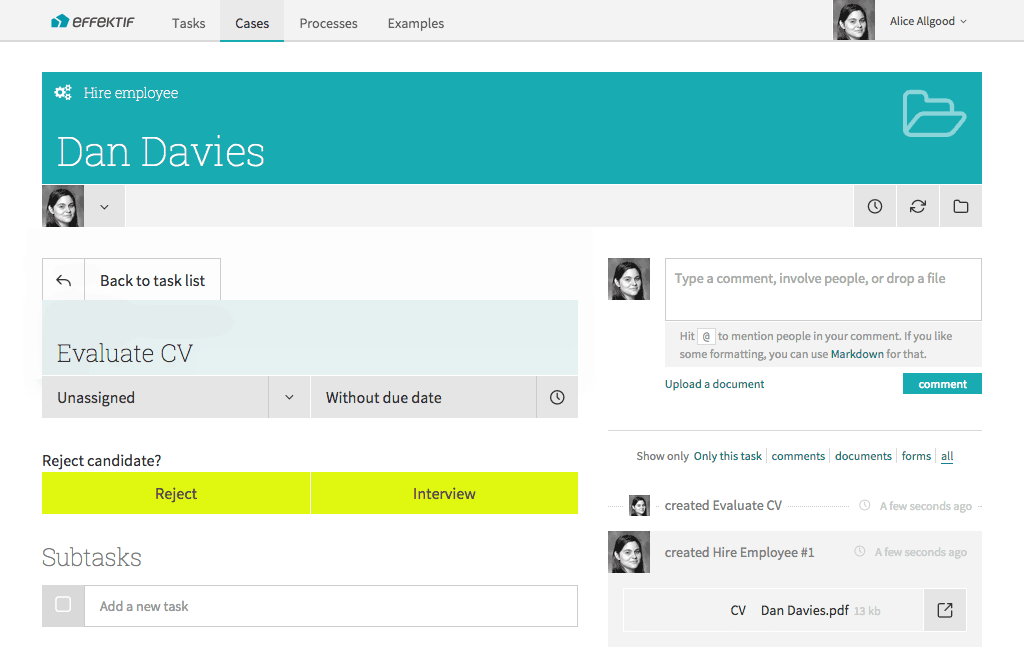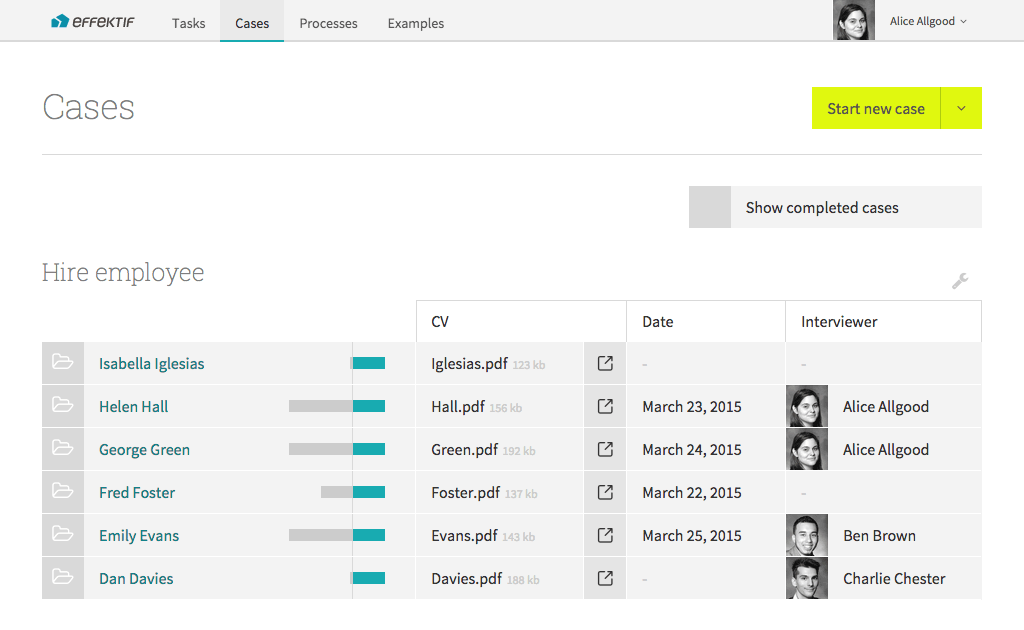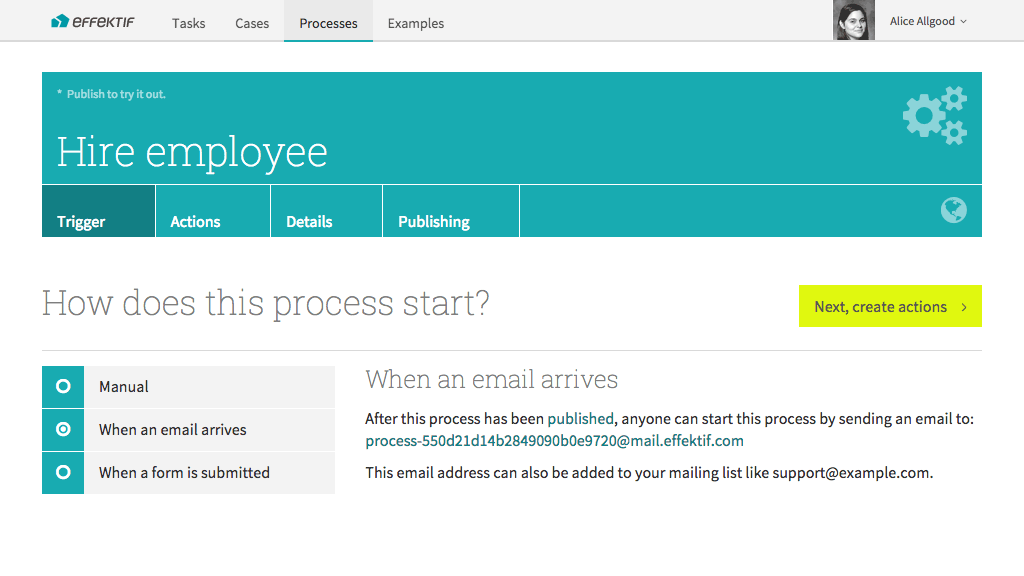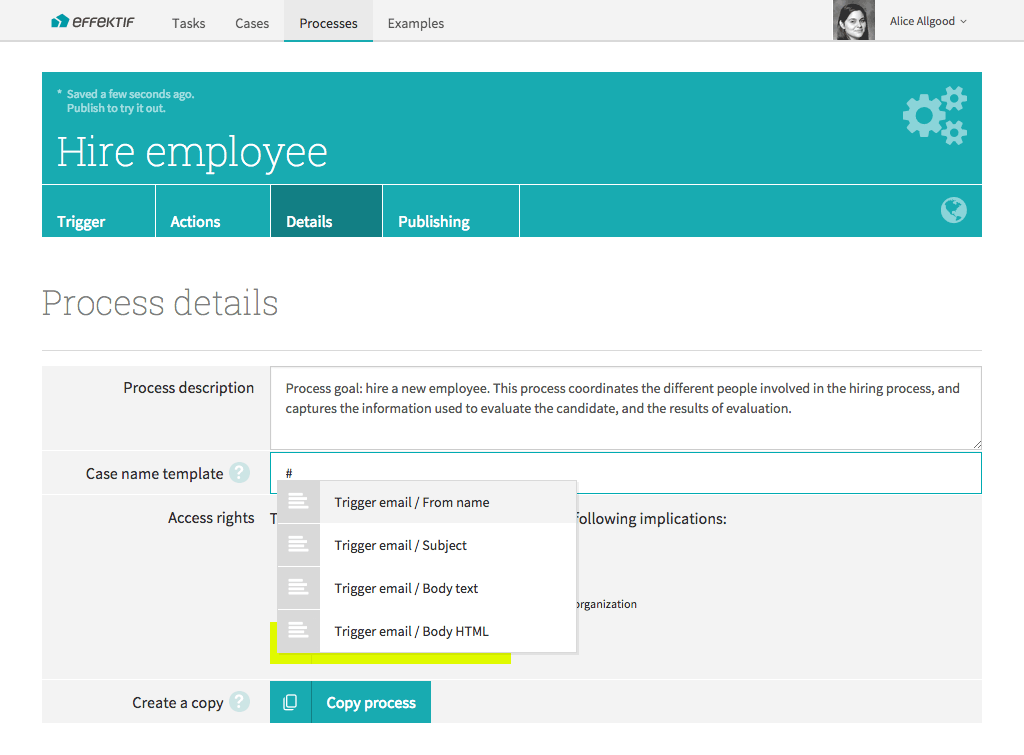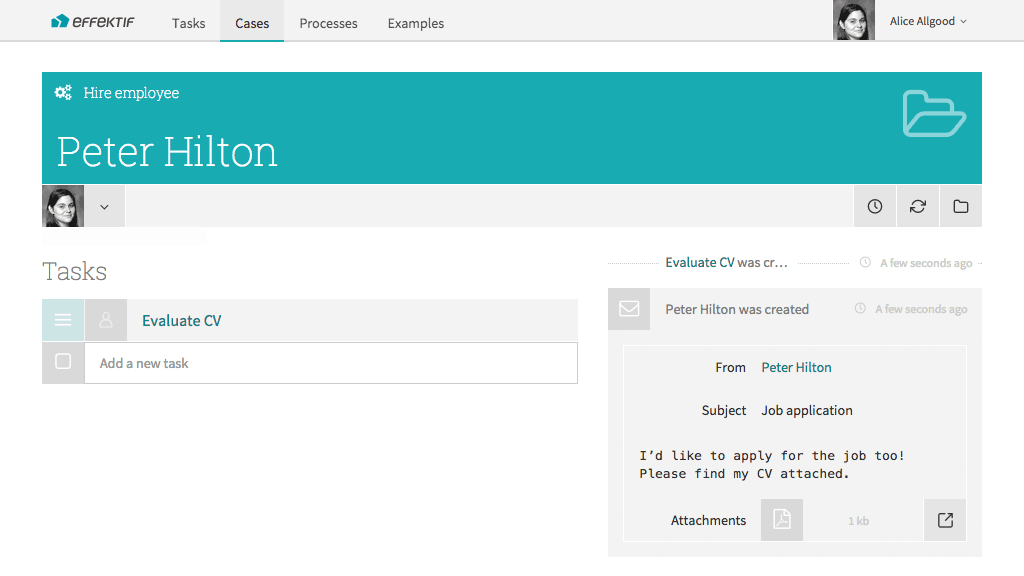Hiring employees is part of every organisation’s HR work, but every company’s process is different. This article introduces the Signavio Workflow approach to this kind of process.
Different hiring processes do have some things in common. The hiring process makes first impressions for potential employees, conventionally includes some kind of selection, and share a tendency for constant change. The most important common factor, though, is the shared process goal: to hire a new employee.
For many organisations, hiring employees presents challenges that translate into extra work for the HR department that manages the process, in a large company, or whoever coordinates recruitment in a small company. These challenges include:
- keeping the process moving, so that the application does not feel neglected
- completing the process quickly, before the application accepts an offer elsewhere
- coordinating a number of people who participate the process, e.g. to interview the candidate
- keeping track of job applications that occasionally end up spanning months instead of weeks
- handling a large number of simultaneous job applications.
These are all reasons why a software tool can help with the process. However, there’s more than one kind of software for supporting a business process.
Two kinds of software solutions
Hiring employees is like many business processes: every organisation does it, every organisation does it slightly differently, and they keep changing how they do it. This is often problematic when you start using a software solution, when it turns out not to work exactly the way you need it to.
One kind of software that solves this problem is the Complete Configurable Solution: software that’s like a detailed set of instructions to follow and forms to complete. Given enough configuration options, the software can handle all possible variations and you can tweak it to match the way you work. This kind of software solves the problem, but at the cost of the complexity you face when you have to configure and use it.
The alternative kind of useful software is far less common - a software application that does far less than you think you need, combined with the freedom to find your own way: software that’s like a whiteboard and pens in a few different colours. In software terms, what you get in exchange for a more basic tool is more flexibility to change how you use it. This is what you get when you make use Signavio Workflow to run a hiring process instead of buying a dedicated recruitment software product.
The ‘Hire employee’ process
If Signavio Workflow you can start your first hiring workflow without first designing the process, because Hire Employee is one of the built-in examples. Starting from an example is actually a good approach, because whatever hiring process you start out with, you’ll want to change it.
In Signavio Workflow, select Examples from the top menu. Find Hire Employee in the list, and click its Copy to your organization button.
Now you have your own hiring process that you can use and modify. You could now start editing the process, but instead, just try it out to see what you’re starting with.
On the Hire Employee process page, select Publishing, click the Publish changes button, and then click the published version’s Start new case button. Signavio Workflow now displays the process’ trigger form.
Use the form to upload a candidate’s CV, and click the Start new case button. Signavio Workflow now shows the case view, which is the collaboration space for this ‘case’. The first task in the list is Evaluate CV, shown on the left.
The default case name is something like Hire employee #1, which isn’t very informative, so change it to the name of the candidate.
Select the Evaluate CV task to open the task view. This is a human task, to look at the CV attached to the case, and select from the options Interview or Reject.
So far, this is all very straightforward, because we’re only looking at a single candidate. In fact, if you only processed one job applicant at a time, it might not be worth using a software tool at all. Things get more interesting when you have a number of simultaneous candidates to manage.
Managing the process
Running the hiring process is presumably the most important thing to focus on, because that’s what’s going to deliver new employees. However, to handle the challenges mentioned earlier and improve the process, you need manage the process.
Suppose you have six candidates in the pipeline, some with interview dates planned, and three different interviewers assigned. You can see what’s going on in the cases view. In the main menu, select Cases.
There are lots of ways to improve this process, or change it to better match how you work. For now, consider how you could use email to start new cases.
Starting hiring workflows by email
The example Hire Employee process uses a form trigger, to start a new case when you upload a candidate’s CV from a file. If you only accept job applications by email, then you could automate this first manual task by using an email trigger instead.
On the main menu, select Processes, select the Hire employee process from the list, and select Trigger. Signavio Workflow shows the existing form trigger. To change this to an email trigger, select When an email arrives on the left.
To use this, select Publishing and click the Publish changes button. You should also set up an email alias like jobs@example.com, instead of publishing a long ugly Signavio Workflow email address that contains a process ID.
As well as using incoming email to replace the form, you can also set the case name automatically, so you don’t have to edit a generated case name like ‘Hire employee #1’ manually. Select Details and edit the Case name template. Since you just want the candidate’s name, you can use the trigger email’s ‘From’ field, by typing a # and selecting Trigger email / From name from the list.
Now publish the process and try it out. Select Publishing, click the Publish changes button, and send an email with an attachment to the email address shown on the trigger page. Finally, refresh the case view to see the new case, presumably with your own name, and open the case to see the email contents and a link to the attachment in the activity stream.
Now you’ve got your very own customised business process. There are many more ways you can change it, but this will do for today.
Email is not just for hiring employees
The ability to start a case from an email is clearly not specific to a hiring process. In fact, you’ve probably already thought of an existing business process that involves some kind of request sent via email, to be handled by a team. You might be able to use Signavio Workflow for that too.