Workflow automation helps you scale up workload from what one person can handle by sharing it across a team. When you do this, you need a workflow automation system to help you keep track of open tasks and who is responsible for completing each task. This may sound simple, but life and work are rarely straightforward. In practice, you need smooth vacation handovers to handle people going on vacation or being unexpectedly unavailable for work.
The vacation handover problem refers to this challenge of making sure that when someone goes on vacation, or is otherwise unavailable, that you hand ‘their’ work over to someone else. This tutorial shows you how to make these handovers proceed more smoothly, using Signavio Process Governance.
Vacation handovers - reassigning tasks
To start with, imagine that you’re the person going on vacation. It’s your last day in the office before a spending a couple of weeks up a mountain, or on a beach, and you want to make sure no-one will have to phone you while you’re away.
The best preparation for an uninterrupted vacation is to be using a workflow automation system in the first place. By dividing your workload into cases for different business processes, you can give your colleagues access to the key information and progress on each case. The only thing you have to change are the task assignments, for the next tasks in each case.
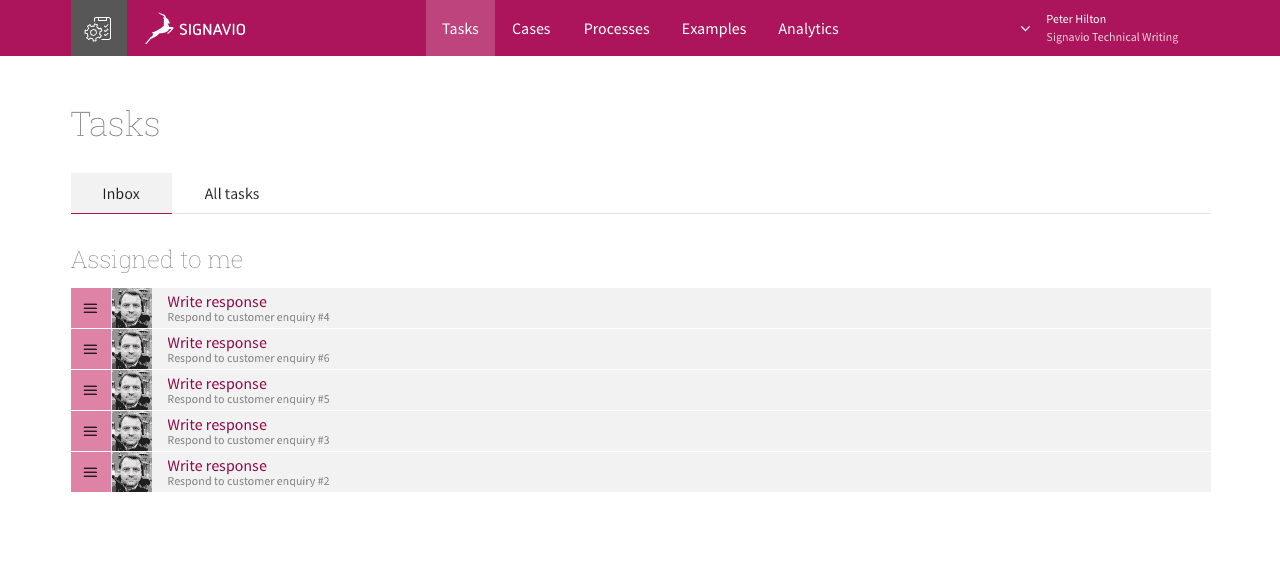
Before you go on vacation, you might have a number of tasks assigned to you. In Signavio Process Governance, vacation handovers mean reassigning these tasks.
- Open the Tasks Inbox to show your assigned tasks.
- To reassign a task, select the assignee’s avatar picture to open the assignee list.
- Select a new assignee from the list.
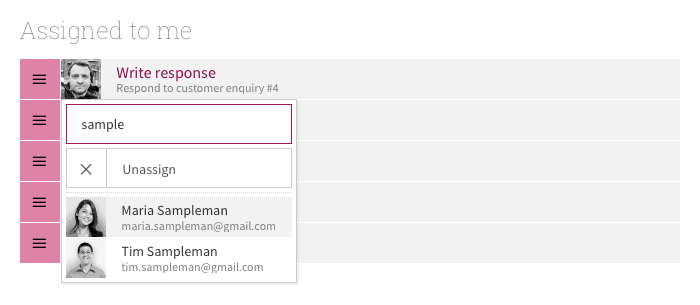
Process Governance takes care of notifying the new assignees by email, so that they know about the changes to their task lists.
Instead of assigning your tasks to other people, you could also unassign them, which relies on the team monitoring unassigned tasks to know what needs to be done. Either way, you should either end up with an empty Inbox, or an Inbox that lists tasks that have due dates you can still achieve.
Reassigning an absent colleague’s tasks
You can only reassign your tasks if you know you’re going to be absent in advance, and don’t forget. Sometimes vacation handovers need someone else. If you’re managing a team, you may prefer to keep work flowing smoothly yourself, and take care of reassigning absent team members’ tasks.
In Signavio Process Governance, you can use the ‘Tasks’ view to reassign your team members’ tasks, as well as your own.
- Select the ‘All tasks’ tab.
- Use the ‘Assignment’ filter to select your colleague’s tasks.
- Use the task list to reassign the tasks in the same way you would for your own tasks.
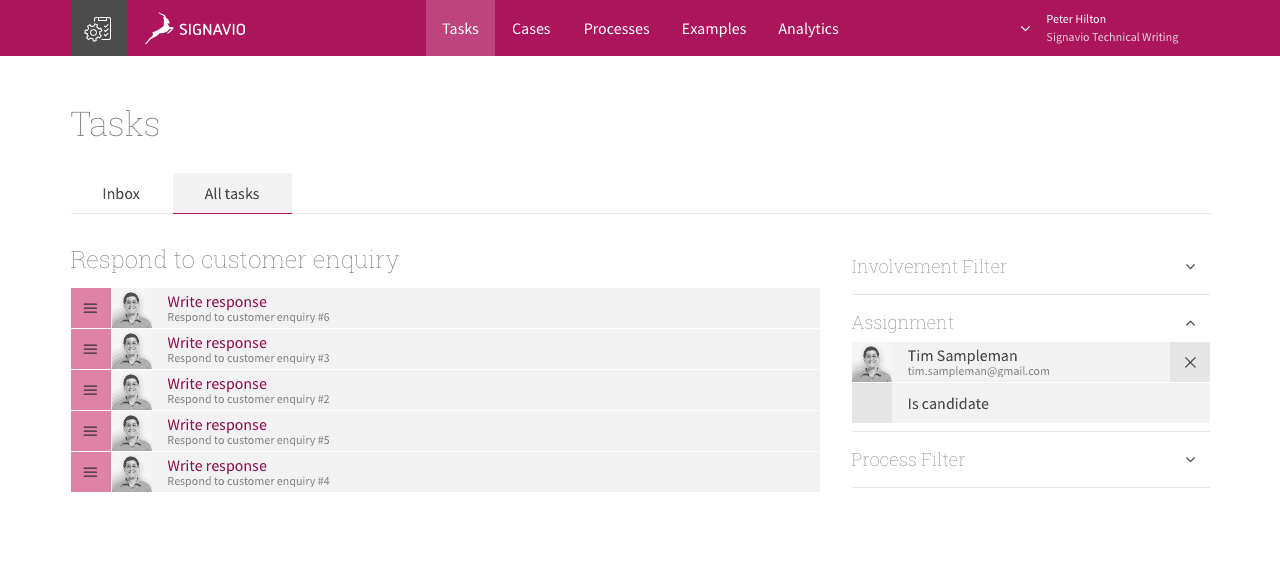
As when reassigning your own tasks, you may choose to unassign the tasks because you don’t know who will be available first. However, you may want your team members to receive an email notification that there are tasks for team members to take over. To do this, reassign each task to your team’s organization group.
Automatic task assignment configuration
For some processes, you want to reduce the time it takes to complete work by avoiding unassigned tasks, so that everyone knows what they’re working on. In Signavio Process Governance, you can use use automatic task assignment to avoid unassigned tasks.
When the default assignee goes on vacation, reconfigure the process to use a different assignee.
- Open the process.
- On the ‘Actions’ tab, select the user task.
- On the user task configuration panel’s ‘General’ tab, select a different assignee from the list on the left.
- To finish up, select ‘Publish changes’ to publish a new version of the process.
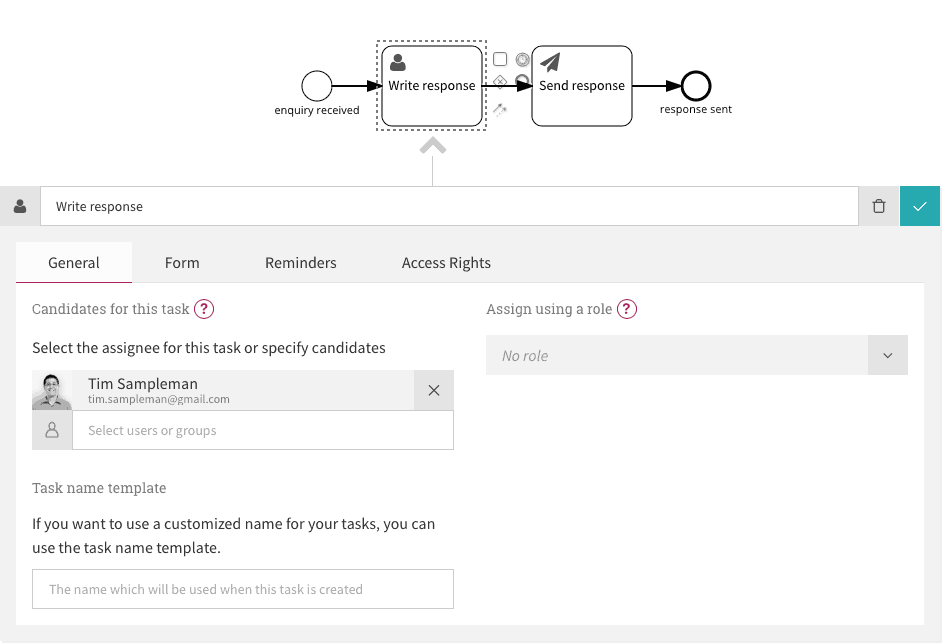
When you publish a new process version, new cases will use the new version, and therefore automatically assign their tasks to the new assignee. Publishing a new version does not affect cases that were already open, so these cases may have existing open tasks assigned to the previous assignee.
Candidate group assignment configuration
Sometimes, you cannot predict who will be available to work on tasks. When you’re sharing incoming work among team members, you want the first available person to pick up the work. To achieve this, you want a group of task ‘candidates’ to receive an email notification, but without assigning the task to one person, so that the first available person can assign the task to themselves.
To route tasks to a group of candidates in Process Governance, use an organization group to define task candidates. Now, when a case creates a task, the right people will receive a task notification, and whoever is available first can take the task.
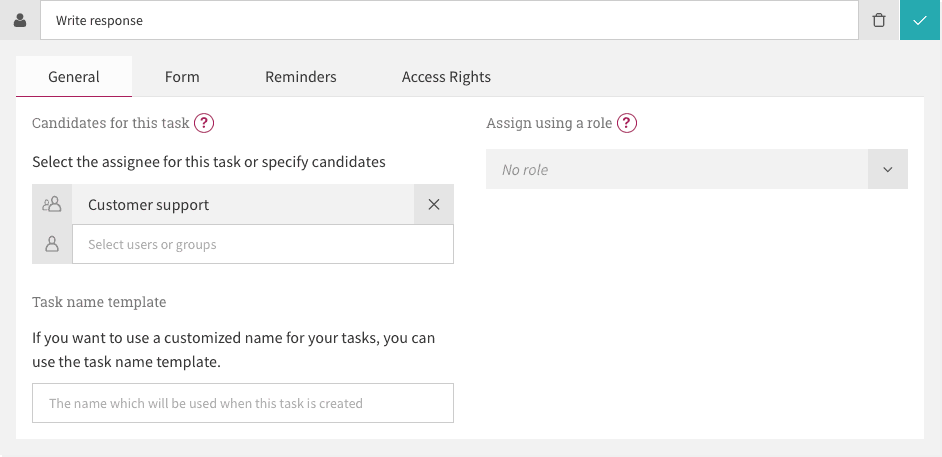
Assigning tasks to a group of candidates means that you don’t have to publish a new process version when someone goes on vacation. That’s why candidate groups generally work better than specifying a default assignee, as described in the previous section.
Automatic reassignment with task escalation
The tactics described above aren’t always enough to catch every task that’s assigned to someone who isn’t available to work on it. Monitoring the tasks view for tasks assigned to people who are absent might be inconvenient or unreliable.
To prevent ‘forgotten work,’ add ‘task escalation’ to the process model, to automatically reassign overdue tasks. Escalation refers to the way that the task will typically be reassigned to a supervisor or team lead, who can take over when things go wrong.
Task escalation with a timeout is a common pattern in process models, which is why Process Governance adds built in escalation support to its user task configuration. On the ‘Reminders’ tab, select ‘Escalation’ and configure the time delay and the new assignee.
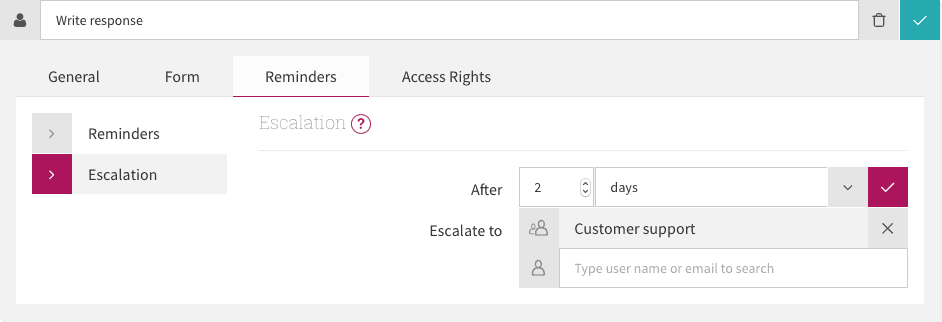
If you configure task escalation to automatically reassign an overdue task to a candidate group, such as ‘Customer support’ rather than a specific person, then escalation effectively ‘gives the task back to the team.’ When you do this, the task still isn’t assigned, but will at least become more visible. When escalation is a more urgent situation, reassign to a specific person instead.
Summary & conclusion
Even trivial business processes benefit from transparent task assignments and smooth handovers. Workflow automation gives you these benefits even if your process only contains a single task, and you haven’t done any modeling yet (You can do that later.)
Try out your own vacation handovers with Signavio Process Governance, register for a free 30-day trial.




