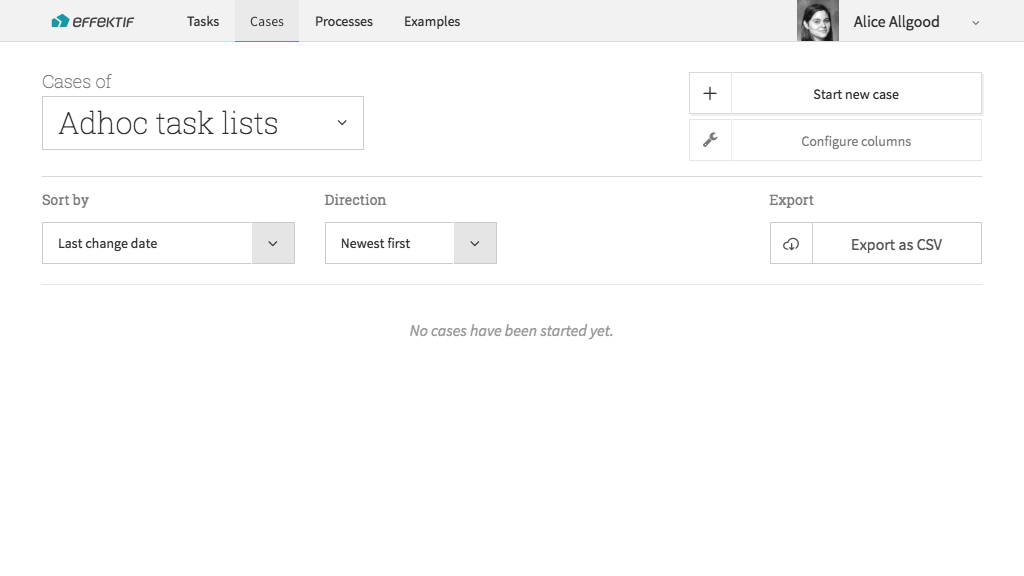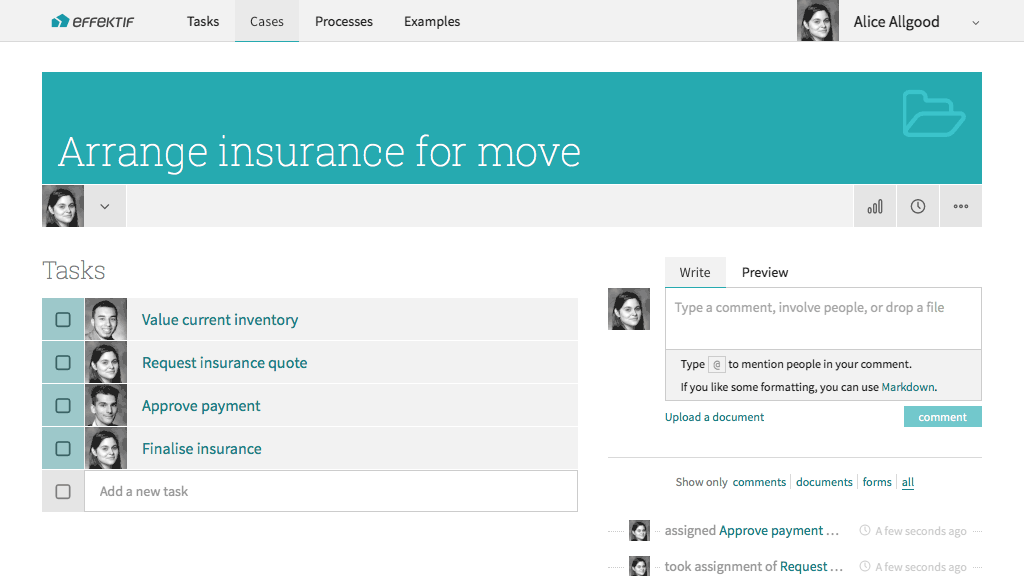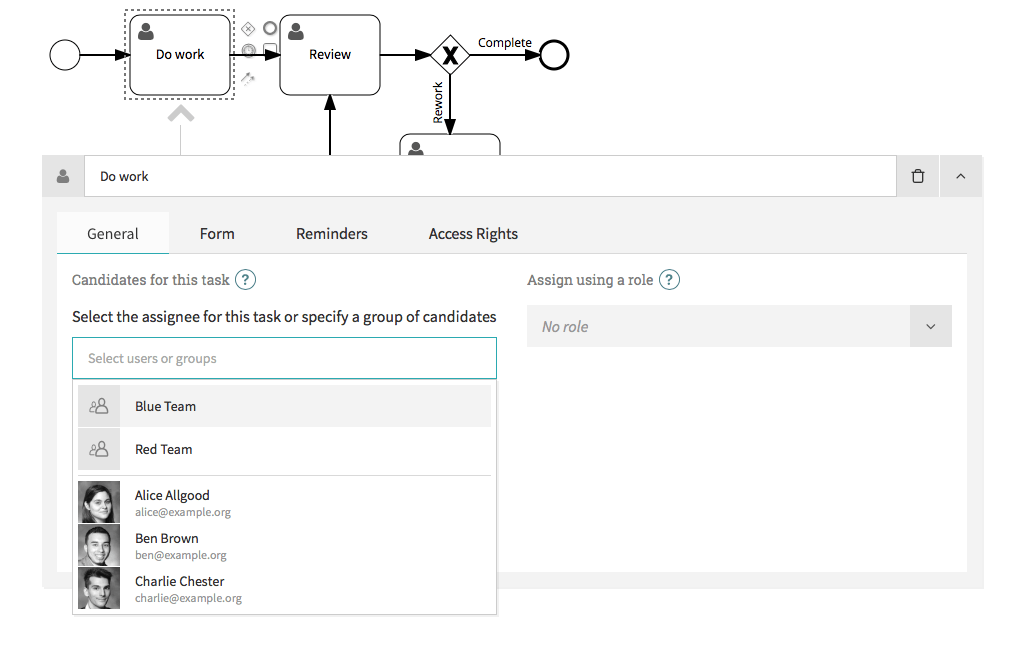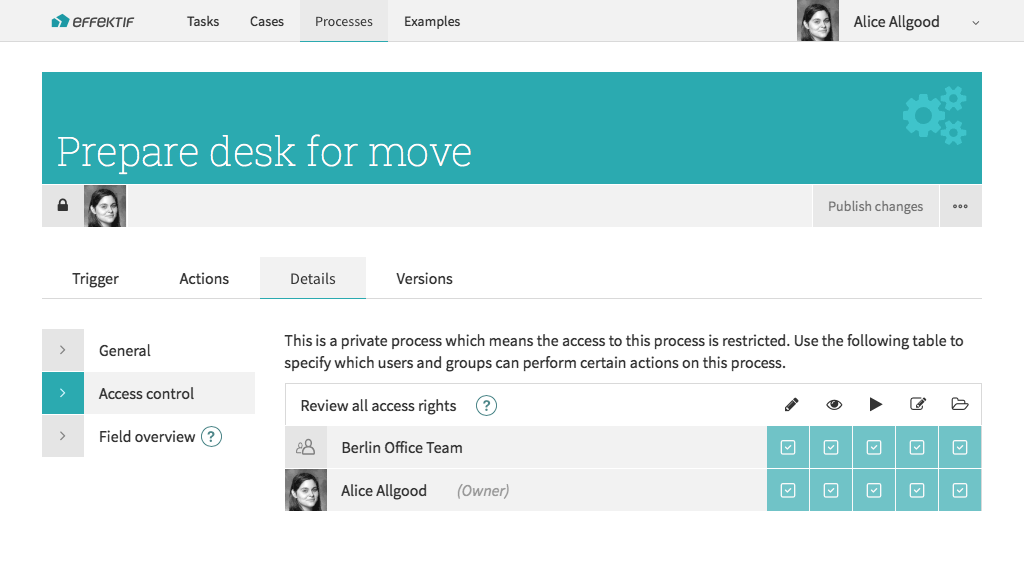After you start using Signavio Workflow to automate a core business process, you can also take advantage of Signavio Workflow’s project management capabilities. This article uses the example of moving office to highlight some of the ways to do this.

Although Signavio Workflow does not have project management specific features, and won’t do things like time tracking, it will help you focus on the fundamentals. Project management requires visibility of the interrelated tasks that members of a team work on.
Project management includes decomposing project goals into specific tasks, and identifying standard processes and task relations. That sounds a lot like workflow management. The following three examples relate this to cases, processes and teams.
Using an ad-hoc case to track any kind of work
As a project manager, you need to assign work to team members, and keep track of assignments, due dates and completion. You probably don’t enjoy spending a lot of time on this, in which case you’ll benefit from using Signavio Workflow to keep track.
For example, if you lead a project to move your company to a new office location, then you will have to delegate work to a whole team of people involved in the move. Your tasks include arranging insurance for the company’s inventory during the move.
To track this work in Signavio Workflow, select Cases without a process, then Start new case and enter the name Arrange insurance for move. Now identify sub-tasks, and set assignees and due dates.
You only need to arrange insurance once during the office move, so you use an ad-hoc case. The same applies for other work, such as booking professional movers. However, some of the work consists of repeated tasks that you can describe in a standard process.
Defining processes for work packages
Many different kinds of projects decompose into standard chunks of work, often called ‘work packages’. Whether you manage software projects, marketing projects or an office move, each work package can have a standard structure.
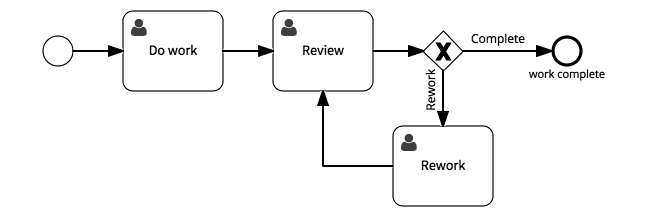
In each case, the goal of the work package is for one person to produce a project deliverable. For a specific type of project, you can model some work packages in more detail. For example, before an office move, you may require each employee to prepare their own desk.
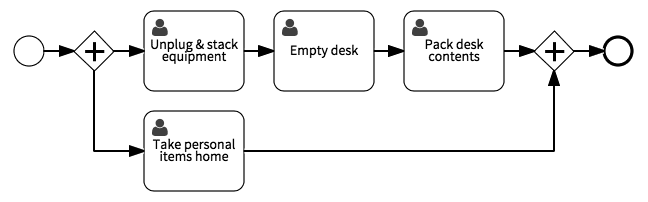
This starts as a simple process that essentially functions as a checklist. You can, of course, extend this with modelling patterns such as an approval to check completion.
Working with project teams
When you use Signavio Workflow for project management, you will probably wonder how to create a ‘project’ in Signavio Workflow. You can structure the actual work into cases, some of which correspond to repeatable processes, but they don’t appear to run in the context of a project.
It turns out that you don’t really need to focus on the project in isolation from other considerations. Inasmuch as a project exists to achieve some goal, then you can model the whole project as a higher level process, with tasks for different project stages or milestones. However, that doesn’t explain the relationship with work packages and other tasks.
You may instead find it more useful to think about your project in terms of the project team. When it comes to doing the work, the team ties the different cases and processes together. In practice, when you use Signavio Workflow, you model the project team as an organisation-level group of users.
You can then use the project team as the candidates for tasks on that project (above), or entirely restrict access to the process definition so that only the project team can use the process definition (below).
That way, while the Berlin Office Team works on their move to the new Berlin office (photo, top*), their cases in Signavio Workflow don’t bother the US team. Meanwhile, all of the teams can use Signavio Workflow for task-based project management.
* Signavio’s new Berlin office.