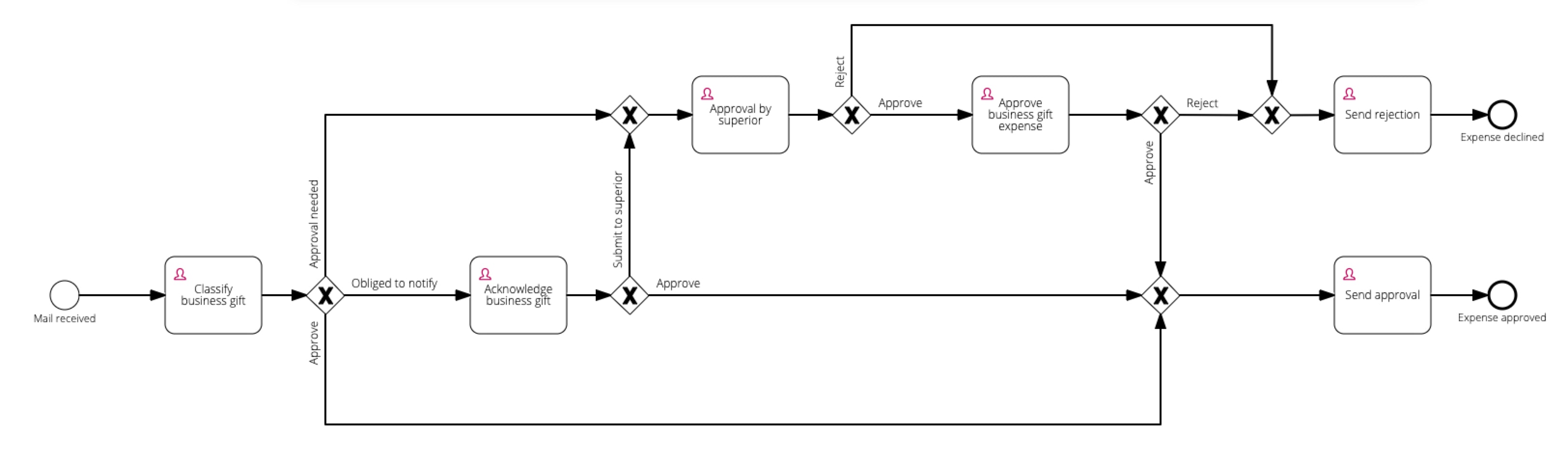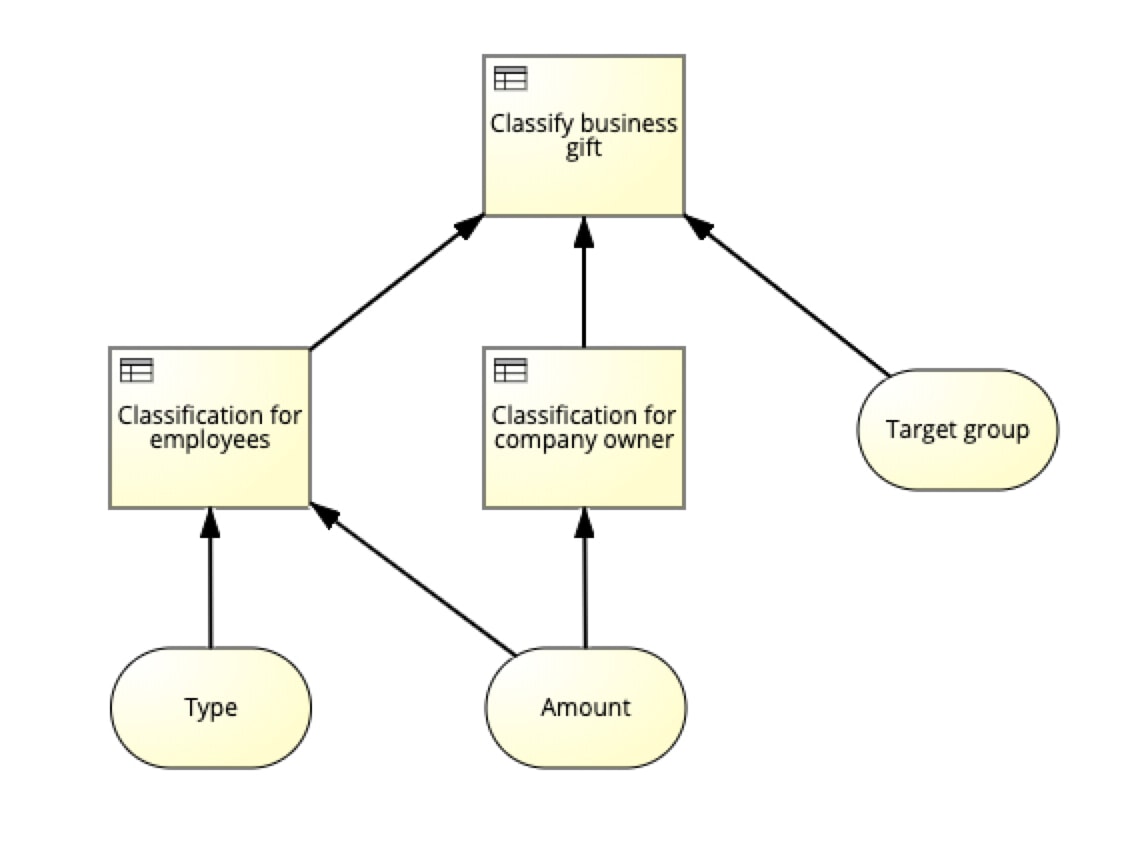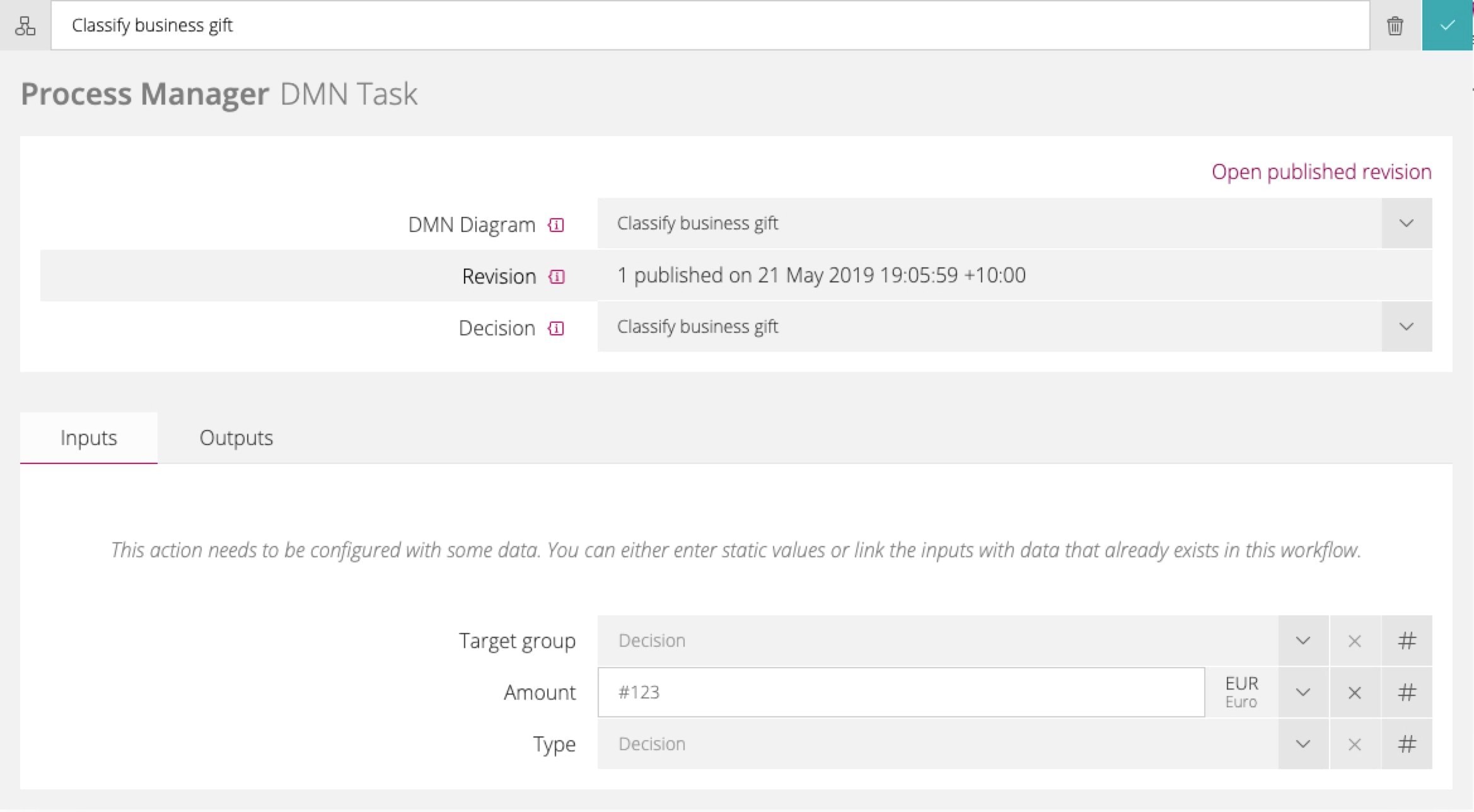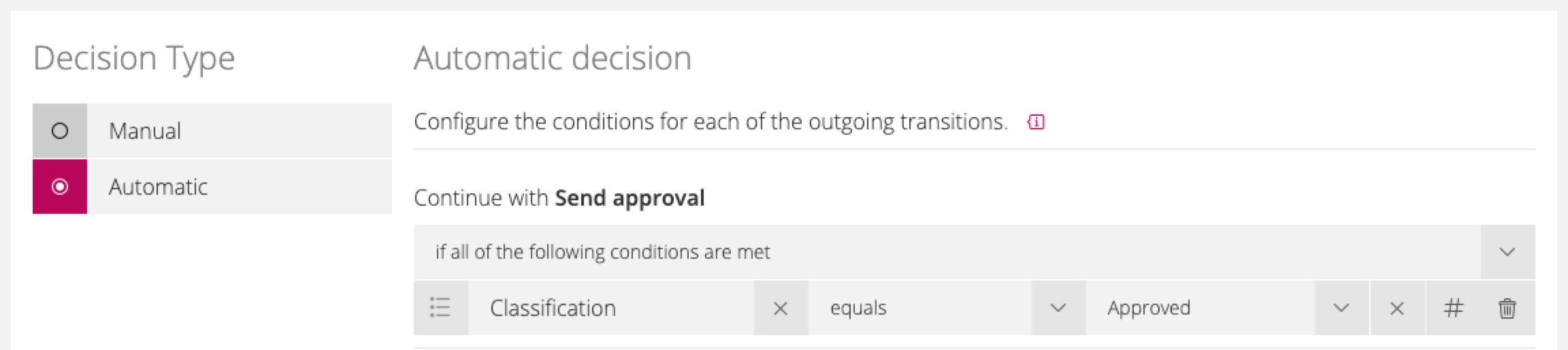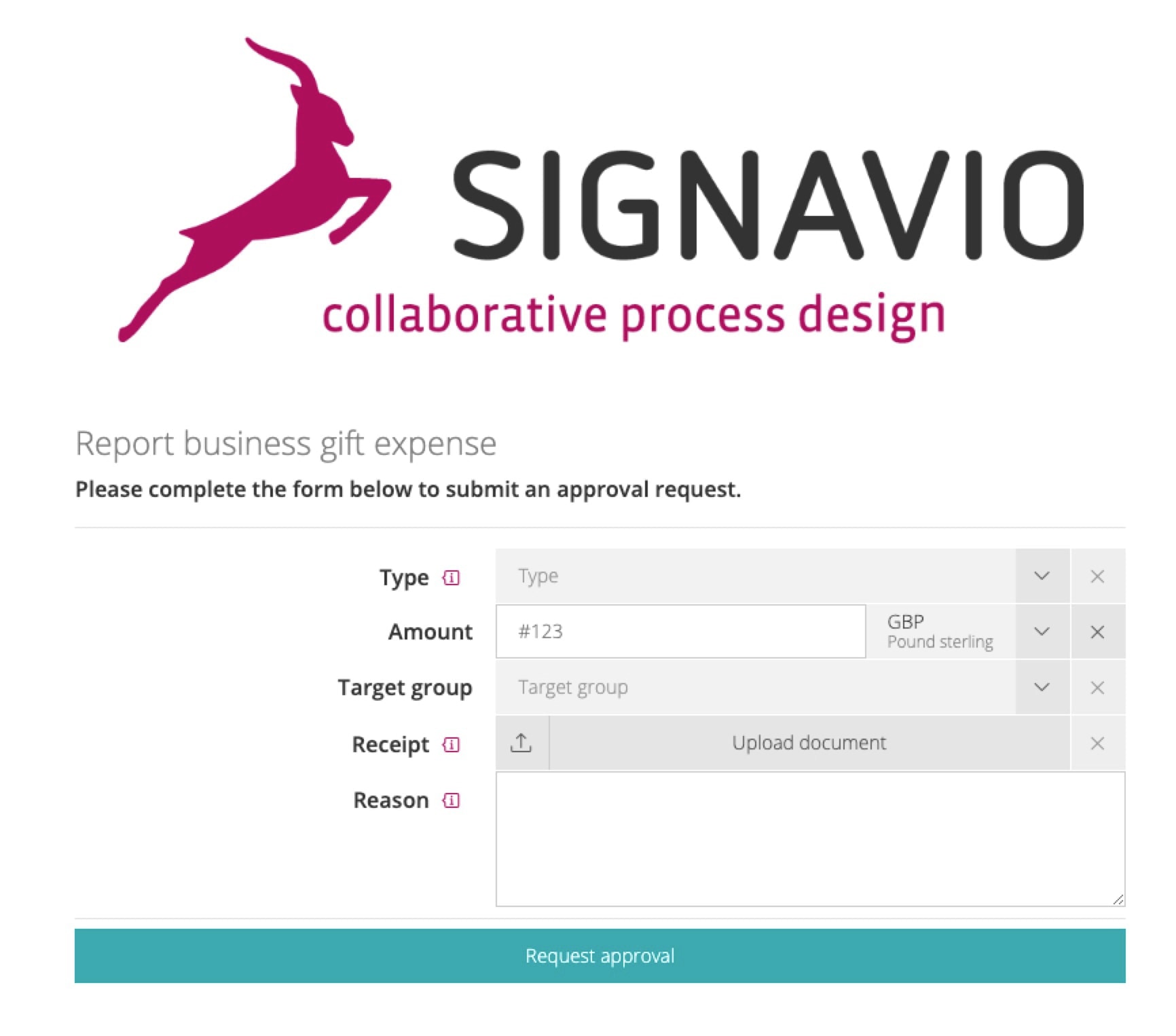Automate complex business rules to strengthen compliance
To be able to reach business decisions in a structured and repeatable way, decisions are often documented using the standard Decision Model and Notation (DMN). This approach not only simplifies and speeds up decision-making, but also reduces the risk of making the wrong decision. The next logical question is how to automate complex business rules, and accelerate decision-making still further.
In many cases, employees make decisions such as whether to approve a travel expense report manually. The underlying process is often already automated, and the task of checking and deciding is automatically assigned to those responsible. Information is then made available to carry out the check and reach a decision. With the new feature "DMN Decision" in Signavio Process Governance, you can automate complex business rules like these instead of relying on manual decisions.
The procedure is described using the compliance-relevant example of when employees provide gifts to an outside party, and the approvals required for this. The existing process, called the ‘gratuity approval notification’, is optimized by including the new action type.
Automating decisions example: Gratuity approval notification
If a company's employees want to offer benefits to clients (for example, inviting a business partner to a sporting event), they must comply with the law, and any corresponding organizational policies or regulations. An examination of these proposed benefit cases is usually carried out by the compliance department. Now, instead of a manual review and initiation of appropriate measures by the compliance employee, organizations can automate complex business rules like this one.
In fact, not only can the gratuity approval notification process be automated, but also the decision logic based on it. This way, the company can ensure that relevant rules are followed, and the necessary measures implemented using automation. In addition, this procedure simplifies the implementation and saves the compliance department from having to perform a manual check for each benefit offered to a client. The risk of making wrong decisions can also be reduced in this way.
In usual cases so far, everything has to be checked manually by a compliance employee, after they have received an email with the relevant data. Since this email is not standardized, the employee often has to obtain missing information. This increased effort delays the check and the subsequent process steps.
Once all information relevant to the audit is available, a decision must be made as to whether the benefit can be approved directly, is subject to mandatory reporting and is checked by the compliance employee, or if it requires approval by a superior. Approval is communicated by replying to the initial email. The rejection is also dealt with in the same way, but the reason for the rejection is added. Below, the manual review and trigger of the process in Signavio Process Governance will be customized.
Gratuity approval notification process before adjustment
Modeling business rules in SAP Signavio Process Modeler
In order to execute the decision about whether a gratuity is subject to approval or notification in Signavio Process Governance, a decision diagram must first be created. For this purpose, a DMN diagram is created in SAP Signavio Process Modeler.
Create decision logic as DMN diagram
In SAP Signavio Process Modeler, a new decision diagram "Benefit Classification" is created to document the logic of this decision. In order to obtain a result in the main decision in this example, three specifications must be made:
- Type of benefit (is it a business lunch or an invitation to an event?)
- Cost (indicated in euros)
- Target group of the benefit (for example, a customer or business partner)
DMN benefit classification diagram
These factors lead to three possible results in the main "Classify benefit" decision:
- The benefit can be approved without further review.
- The donation must be reported and is checked by the compliance employee.
- The donation is subject to approval and must be checked by the supervisor.
Check and publish DMN diagram
After the DMN diagram has been defined and saved, it should be published and released in SAP Signavio Collaboration Hub. A release workflow can then be used to check the diagram and its logic before publishing. This ensures that in subsequent steps, process and decision automation is performed based on a validated and approved business rule.
Automate complex business rules in Signavio Process Governance
After the decision logic has been mapped, checked, and published in SAP Signavio Process Modeler, the process can now also be adapted in Signavio Process Governance. In the existing semi-automated process, the compliance employee’s task is first replaced by the action "DMN decision." Subsequently, further optimizations such as the adjustment of the trigger are carried out in order to make the process even more efficient.
1. Replace manual decision with action "DMN decision.”
In order to adjust the task as efficiently as possible, the type of action is changed. With a click on the action "Classify grant" it is possible to change the type to a Process Modeler action "DMN Decision" in the upper area on the right side. The name of the action will be added directly.
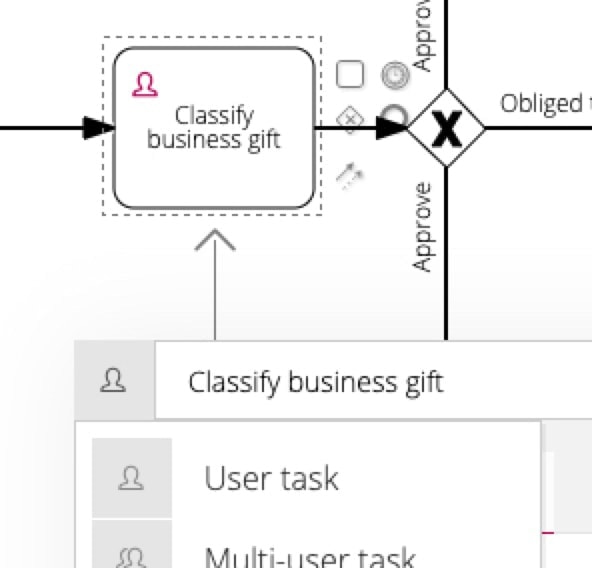
Change the action type of the existing action "Classify grant"
2. Configuring the "DMN Decision" Action
After the action type has been adjusted, the action "Classify benefit" must be configured accordingly.
2.1 Selecting the DMN diagram
The DMN diagram created earlier using SAP Signavio Process Modeler must be selected first. After the diagram has been selected, the published revision and the main decision of this revision are displayed. The user is also provided with the "View Published Version" link to open the published version directly in SAP Signavio Collaboration Hub. This allows the selected DMN diagram to be opened and simulated on demand without having to switch back to SAP Signavio Process Modeler.
Configuration of the SAP Signavio Process Modeler action "Classify grant"
2.2 Defining input fields
The next step of the configuration is to define the corresponding input fields of the decision under the “Inputs” tab. This step is particularly important because a missing configuration can lead to execution errors when attempting to automate complex business rules like this one.
The input fields can either be linked to existing fields or, as described in this example, new fields can be created. For the input "Cost," the procedure is as follows:
- Select the option "Create new cost amount field."
 Create new field via input
Create new field via input
- Name the new field and select "Create."
New field has been created and the "Benefit amount" input has been configured
A new field is thus created and directly linked to the input. These steps are repeated for each input field. This procedure has the advantage that the selection options are created directly and do not have to be entered manually, especially for selection fields.
2.3 Defining output fields
The result of the decision is the classification of the benefit. This indicates whether the benefit can be approved directly, must be approved by the supervisor, or is subject to reporting requirements. Depending on the result of the classification, different tasks must be performed.
To be able to use this result of the decision, the corresponding output must be added to the process, following these steps:
- In the "Output" tab, add an output value in which the field "Add another output value" is selected from the drop-down list.
- Rename the generated field if required.
Configured input
Since the output is defined as an enumeration in the "DMN Benefit Classification" diagram, a new selection field is created that can be used in the rest of the process. The options of the selection field "Classification" correspond to the output options of the DMN diagram:
- Approved
- Subject to approval
- Must be reported
3. Configure further processes based on output
The result of the decision, and thus the field "Classification," has not yet been used further. In this example, the manager from whom an approval is required, and from whom a check must be carried out, will be automated on the basis of the output.
Previously, the decision was made manually, so the downstream exclusive gateway was configured accordingly. This gateway is now adapted and the decision type "Automatic" is selected. The conditions of the automatic decisions are configured so that they follow the predefined process flow.
If, for example, the grant is classified as "Approved" because the amount of the grant may be very small, the approval is automatically sent directly to the employee in a standardized email and does not require any further checking.
Gateway configuration based on the output
4. Making Further Process Adjustments
In the last step, a few more adjustments will be made to make process execution more efficient.
Previously, the information was sent by email to the compliance employee, who then started a new case. This can be optimized by adjusting the trigger. An employee who wants to report a benefit should be able to enter the relevant data for the benefit in a form and then start a new case for the benefit report.
To do this, the "trigger" of the process must be opened and selected "by form." Since the fields have already been created, they can be added to the form using the "Reuse fields" function. Since each of these fields is necessary to be able to execute the decision, they should also be stored as mandatory fields.
In order to provide the employee who will start a new case with the corresponding context, it is advisable to store relevant information in the "Description" field.
Adjustments can also be made in further steps. For example, the approval or rejection notifications can be replaced by the action "Send email." This not only achieves a standardized format, but also saves manual effort, which is of course the goal when seeking to automate complex business rules!
Grant notification process after adjustment
After the changes to the process have been published, employees can start a new grant determination case. Additional information, such as receipts and the reasons for a grant, can be used, for example, if approvals by a manager are required later on.
Start form of the "Report grant" process
Process adjustments due to changed circumstances
When making the decision to automate complex business rules, it is important to remember that the regulations on which this automation is based can change. Therefore, in some cases, appropriate adjustments will need to be made to the decision diagrams and process.
For example, if the compliance officer wants to adjust the grant limits in the appropriate DMN diagram, the process in Signavio Process Governance should also be adjusted accordingly. This is to ensure that new cases, which are started by employees, are also executed on the adjusted decision logic, ensuring the correct and current rules are adhered to.
1. Customize and Publish DMN Diagram
First, the decision basis is adapted in SAP Signavio Process Modeler. The DMN diagram "Benefit Classification" is opened and the change is entered. After the diagram has been saved, the new revision of the diagram can be checked and published.
2. Update DMN decision in Signavio Process Governance
Subsequently, the process in Signavio Process Governance must also be customized to ensure that new cases are executed based on the customized decision logic.
After the new revision of the DMN diagram is published, the change is also displayed to the user in Signavio Process Governance when the DMN “Classify Benefit” decision is reopened. Selecting "Click here to update the last revision ..." will select the most recently published decision logic.
A new revision is available and can be selected
3. Check process for necessary adjustments
A revision of the DMN diagram can change the input or output fields if necessary. For example, inputs could be removed or outputs and their options changed, perhaps by adding a new option to a selection field. The process should then be checked to ensure that cases continue to run smoothly, with adjustments made accordingly. After the release of the customized process version, new cases are executed based on the updated rules.
Benefits and next steps
By using DMN Diagram in SAP Signavio Process Modeler, decisions can be made in a structured way based on documented business rules. With the help of this documentation, you can standardize and automate complex business rules in Signavio Process Governance using the new feature "DMN Decision." This not only reduces the risk of a wrong decision, but also allows the processes based on it to be carried out more efficiently. A simple adaptation makes it possible to react quickly to changes in order to continue to enable a compliant process.
Signavio Process Governance, together with the functionality of SAP Signavio Process Modeler, offers a powerful combination that can help you easily comply with the legal requirements applicable to your processes. In addition, the reduction of manual tasks enables your employees to focus on other tasks that may be of greater relevance, thus generating greater added value for your company.
How to automate complex business rules in your own organization
The possibilities of using Signavio Process Governance to automate complex business rules are clear, from reduced employee workloads to improved decision-making. If you'd like to find out more about the automation options that BPM supports, download Signavio's 7 Step Guide to Successful Enterprise Robotic Process Automation. Or, if you're ready to try out Signavio for yourself, why not sign up for a free 30-day trial today?