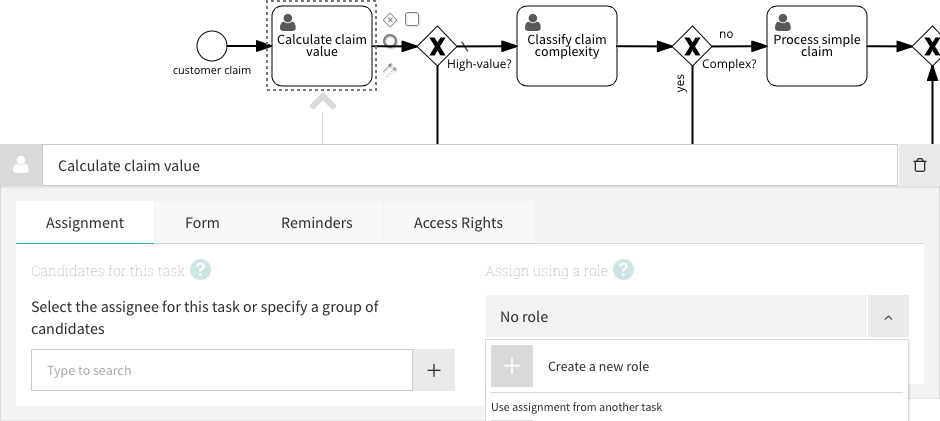The previous article introduced an insurance claim example process, and discussed using separate workflow roles to share the work for a large number of claims across two different roles. This article shows you how you can do this in Signavio Workflow. Alternatively, watch the Insurance example screencast.
There are several ways to assign tasks in Signavio Process Governance. In the case of the high-level process we started with, we would have to assign someone to the Assess claim task manually, by clicking the assignee icon in the task list:
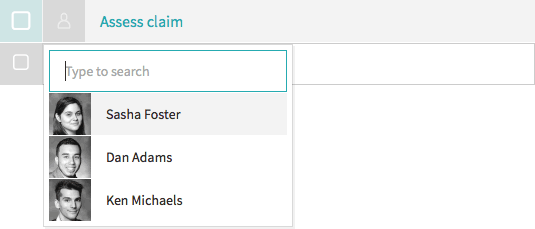
Instead, we can add automatic assignment to our process. Edit the process, and on the Actions - Advanced flows tab, select the first user task to open the task configuration panel:
On the right-hand side of the panel, click the button next to No role, select Create new role, and enter the role name Junior Assessor. Now you can assign the same role to other three tasks on the top row. Next, select the Investigate high-value claim task and create a Senior Assessor role the same way. Assign this role to the Process complex claim task as well.
Specifying a group of candidates for a task
On the task configuration pane’s Assignment tab, you can use the field on the left to assign the task to a person. This isn’t useful for our example, though, because we want to share the tasks across a team. Instead, we want to specify a group of candidates, any of whom can be the assignee. First you need to create groups. On the top-right toolbar menu, select My Organisation. If you are an Admin for your organisation, you can manage groups. On the right-hand side, add the organisation groups Junior Clerks and Senior Partners:
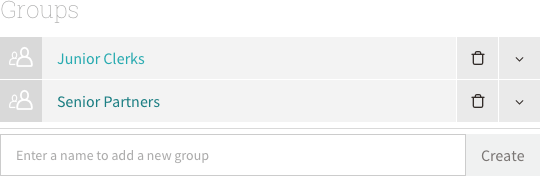
You can now use these organisation groups to specify candidates for task assignment. Return to the process editor, select the first (Calculate claim value) user task, to open the configuration pane’s Assignment tab, showing the assignment to the Junior Assessor role. On the left-hand side, set the candidates to the Junior Clerks group.
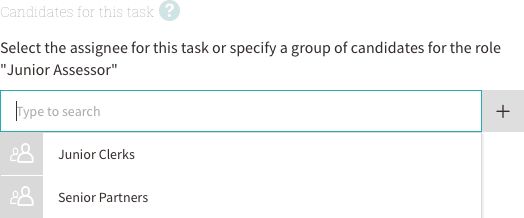
If you select the other three tasks that are assigned to the Junior Assessor role, you will notice that the candidate selection applies to these tasks as well. Similarly, set the Investigate high-value claim task’s candidates to the Senior Partners group.
Trying it out
Suppose we have defined the process, and four claims have come in. Members of the Junior Clerks group will see that they are candidates for all for claims, shown in the Tasks view. In this example, there are two people in the group:
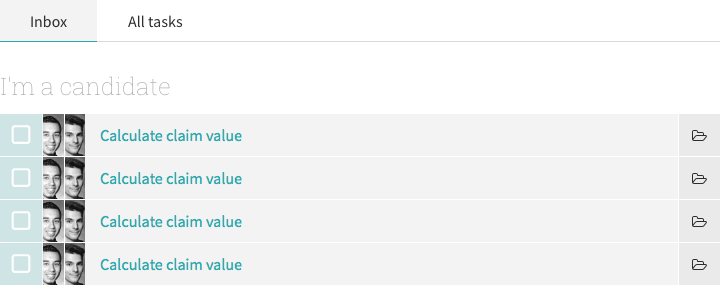
There are multiple candidates for each of the four tasks. A candidate can either claim take an available task by themselves, or have the task assigned by someone else. Once a task is assigned to a particular person, in the Junior Assessor process role, they remain in that role for the insurance claim workflow is complete. This means that the other Junior Assessor tasks for the same insurance claim will automatically be assigned to the same person. In Signavio Workflow, you can see the result of this automatic assignment on the Cases view, with columns for the assigned roles.
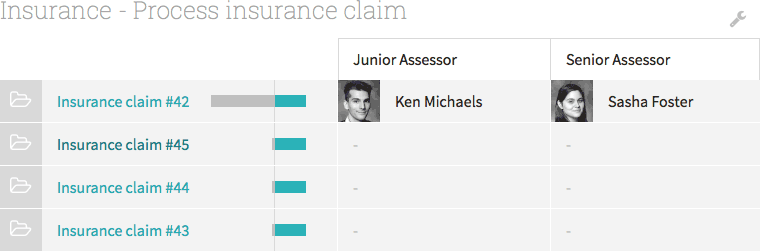
This shows that case #42 was initially assigned to Ken and later to Sasha. After Sasha completes the Process complex claim task, the final Calculate payment amount task will automatically be assigned to Ken, the Junior Assessor on this case.