Approving an expense claim is also a lot like approving a vacation request, except that the request’s details are supplied in an attached file - a list of expenses - rather than in a couple of completed form fields. This article describes this example process and how to implement it in Signavio Workflow.

Expense claim is an interesting simple process, because most of the information you need is implicit in how Signavio Workflow works, so you don’t have to explicitly capture it on an expenses form:
- Employee (the person submitting the claim) is the sender of the e-mail that triggers the process.
- Date submitted is the process start date.
- Approved by (e.g. line manager who approves the claim) is whoever completes the Approve claim task.
- Approval date is the Approve claim task’s completion date.
You could of course use dedicated software for vacation requests. However, only large organisations (and software companies with spare programmers) have specific software for managing expense claims. This tends to mean over-engineered software that was developed in-house, or overpriced software products.
The best software in this category are the SaaS applications, such as Expensify, whose per-user pricing nicely illustrates what an alternative to Signavio Workflow can cost for a single process.
Process goal
Submit an expense claim document for someone else to approve.
Context
Employees need to submit expense forms for their managers to approve, but if they all send them by e-mail it will be difficult for their managers to keep track.
Trigger
Email - from the employee submitting the claim.
Actions
The process consists of an approval decision task, followed by an administrative task to pay the expense claim.
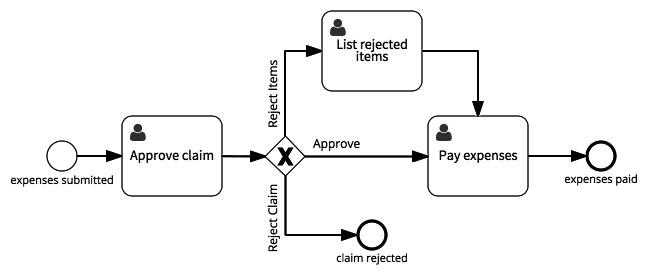
The manager may choose to only reject some items on the claim, in which case there is an additional task to list the rejected items, so that the person who pays the expense claim can recalculate the total.
Roles
- Employee - starts the case
- Manager - approves the expense claim
- Financial administrator - pays the approved expense claim
Fields
- Trigger email From name - Employee name - used to pay the expenses
- Trigger email attachments - Expense form - table of expenses, used to approve the claim
- Employee bank account - used to pay the expenses
Extensions
Replace the Approve claim task with a Document Approval pattern, to allow the employee to make corrections when a claim is rejected.
Add the Result Notification pattern to notify the employee when the expenses have been paid.
Related processes
- Approve Document is a more generic document-based management approval
- Approve Vacation Request is a simpler form-based approval.
