Spreadsheets were invented for financial modelling - calculating what-if scenarios - but most business spreadsheets are simpler collections of data. This versatility is what makes spreadsheets the ultimate general purpose business software. However, spreadsheets aren’t always used for finance. Sometimes, spreadsheet are workflows in disguise, used for workflow management.
This article shows what parts of workflow look like in a spreadsheet. The following examples use a vacation request process, not because this is a realistic business process, but because it isn’t. Even such a simple workflow management example is enough to show how a spreadsheet might really be a workflow.
Rows of cases and workflow data columns
The simplest possible spreadsheet is just a collection of information, with no formulas. Consider a list of employee vacations:
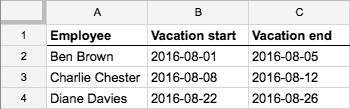
If vacations are recorded by adding a whole row at a time, then this is essentially a simple database of planned vacations. However, this data might really represent employee requests in a vacation request process.
When each row in a spreadsheet corresponds to a case of a business process, the data is the initial data that is required to complete the process. As well as this initial data, the spreadsheet probably has additional columns that keep track of the steps in the process.
Workflow milestone columns for task completion
The most straightforward sign that a spreadsheet tracks a workflow is a column that records that a task is complete. If vacation requests require management approval, then there may be an ‘Approved’ column that contains ticks (check marks) or crosses that indicate task completion.
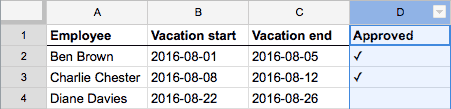
Now the spreadsheet already looks more like a to-do list. The spreadsheet does not tell you anything about the approval task itself, though. You can only see if the task is complete, but not what the task was, who did it, or when.
Task completion dates
For some process tasks, the task completion date matters. Perhaps vacations are supposed to be approved at least a month in advance, so the ‘Approved’ column records the date.
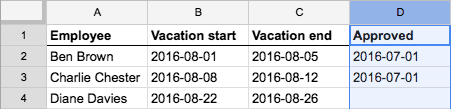
The approval date is a workflow status that indicates that a workflow milestone has been reached. This gives you more information about the approval task, but you still don’t know who completed the task.
Task assignee columns - process roles
The next level of detail in running a business process is to keep track of who does the work. To approve vacation requests, you need to know who the employee’s manager is because that is the person who must complete the task, so you add a ‘Manager’ column.

Now you can keep track of who each approval task is assigned to. The column name ‘Manager’ is the name of a process role.
Note that the approval task now has two columns, ‘Manager’ and ‘Approved’. In general, a process may include multiple tasks, each with their own task assignee and completion columns.
Multiple process tasks
Despite its apparent simplicity, the vacation request process includes yet more details. Before asking the employee’s manager to approve the request, the human resources administrator has to check whether the employee has any vacation days left, from the year’s allowance. The check for ‘Enough days’ needs a new column.

The ‘Enough days’ column (D) is separate from the initial data columns (A-C) and the management approval task (E-F), shown by the black column borders that separate process tasks. As the spreadsheet tracks more steps in the process, you will find more of these columns.
Due dates
The next detail that you can find in workflow spreadsheets is a task’s due date. For due dates, consider a different process example. Preparing quarterly business reports involves two tasks and two roles: the report’s Author writes the report and a Reviewer reviews the draft report. Writing the report is a big job, so the Author has a deadline.

The task to write a report now has four columns:
- ‘Author’ is the task’s assignee
- ‘Draft report’ is a link to the current draft, which the reviewer can use
- ‘Deadline’ is the task’s due date
- ‘Draft done’ records the task’s completion date.
As you can see, you can track a lot of detail about a workflow and its in a spreadsheet. You can even add unstructured information by adding a ‘Comments’ or ‘Notes’ column - just make sure you have a big monitor to be able to fit it all on the screen at once.
What’s missing from spreadsheets
The examples above show that you can get a lot done in a workflow spreadsheet. However, you can’t easily:
- attach a file to each case, such as a CV in a recruitment process
- send notifications or integrate with other systems, without writing code in spreadsheet macros
- design forms for starting cases, unless you use something like Google Forms
- see who did what, and when, while working on a case
- restrict access to information on a case-by-case basis.
These are among the built-in features you get when you use a workflow management system like Signavio Workflow, instead of a spreadsheet. There are also other benefits to using a process-centric cool.
Workflow management system benefits
Workflow management in a spreadsheet isn’t great because a spreadsheet isn’t the right tool for the job. Spreadsheets are flexible tools, but they focus on data and calculation and don’t directly support the dynamic nature of business processes.
The main benefit of using Signavio Workflow instead of a spreadsheet is that the elements of workflow spreadsheets mentioned above are all built-in features:
- workflow tasks - with a user interface for task completion
- multiple independent tasks in one process
- task completion dates - recorded automatically
- task assignees - with optional candidate groups and automatic assignment
- due dates
On top of improvements to the experience of using a spreadsheet, Signavio Workflow offers a number of related features that make workflow management more efficient.
- Collaboration using case comments, like a chat room for each spreadsheet row.
- Custom forms for each manual task in a process.
- Visibility of a case’s history - when everything happened.
- Visibility of a changes, such who a task was previously assigned to.
- Close cases, to hide cases that are no longer relevant so it’s easier to get an overview of what’s current.
- Work with an explicit process model, to make it easier to understand and change the process.
- Process version control, so you can make changes without affecting existing cases.
- Task assignment notifications, so assignees know that they have new work to do.
- Tasks inbox that gives workers an overview of their outstanding tasks.
There’s a lot to discover here, but you don’t have to do it all at once. Sign up for a free trial of Signavio Workflow and discover the benefits of workflow management at your own pace.

