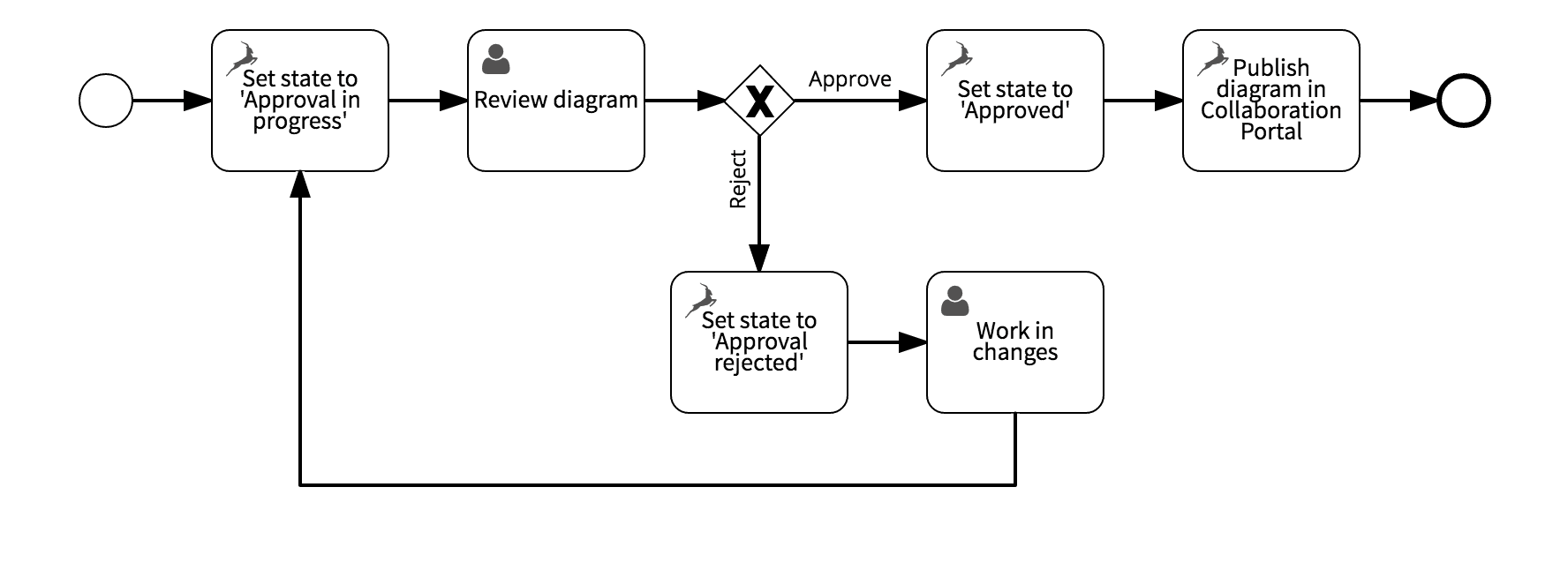Following a well-defined approval process is crucial for ensuring that a document is factually correct, does not contain typos and complies with the corporate design standards before you publish it.
The same applies to business process and decision diagrams. Before you publish a diagram to a large number of people, a subject matter or BPMN expert can ensure that it represents the corresponding process or decision in the best possible way and doesn’t contain formal errors.
If a diagram should be deployed to a process execution engine like Signavio Workflow, even stricter standards apply. A domain expert, such as an operations manager, should check whether the diagram is technically executable and precisely aligned with the real-world business process.
Unstructured approvals
Traditionally, people request approval via email, instant messenger or even personally, often in a semi-structured manner.
This might work just well for a small team, but certainly doesn’t scale. If the approver sits just around the corner and is typically available for a chat, you can just drop by and remind her about the task or go through the document together.
In a larger organization and for steadily incoming approval tasks this is, however, not possible. Instant messages remain unread or forgotten. You might email someone who is off duty or no longer in charge of the topic. The decision maker in charge of the approval barely knows you and hates being interrupted.
Approval workflows
With approval workflows you create the necessary structure to ensure documents are efficiently and effectively approved:
Initially, you design a process for diagram approval in Signavio Workflow. Besides flow elements (gateways and sequence flows), the process consists of user tasks and Signavio system tasks. Signavio system tasks are executed automatically to change a diagram’s approval state or to publish it in the Collaboration Portal. User tasks can be configured to be automatically assigned to the correct users and user groups. Hint: Instead of designing a process from scratch, you can simply use Signavio’s default approval workflow and adjust it, if necessary. Signavio Workflow serves as a platform for executing the workflow. All approval tasks are managed there. If you wish, you can activate email notifications that remind you that an approval is due. But in any case, you can check the task list in Signavio Workflow to ensure you didn’t forget a case or two.
Let’s have a look a look at the following example of an approval workflow:
- As soon as a modeler is done with creating a diagram, he triggers a new approval case through the Signavio Process Editor.
- All potential approvers see a new ‘Review diagram’ task in Signavio Workflow. One of them assigns the task to herself and reviews the diagram, which is attached to the case in Signavio Workflow.
- If changes are necessary, she documents her findings in an input form and rejects the diagram. Then, the modeler needs to adjust the diagram and the process starts again.
- Finally, the approver accepts the diagram by clicking a button in Signavio Workflow’s web interface. The system marks automatically the diagram as ‘approved’ in Signavio and publishes it in the Collaboration Portal.
Depending on your approval scenario, you may choose to extend the process. For example, you could add an additional task for formal approval and create a new task once a diagram is approved to inform a Deployment Manager to deploy the diagram to a process execution engine.
Of course, you can also use Signavio Workflow to approve other kinds of documents, and to execute entirely different workflows. If you are interested in a Signavio Workflow subscription, contact sales@signavio.com.
In our user guides, you find more information on how to use approval workflows in the Signavio Process Editor and Signavio Workflow.