Yesterday’s Effektif release introduced a number of improvements. This article shows you how to access information about the current case in your Effektif processes.

Effektif 3.7 includes a number of functional improvements:
- automatic case variable containing a number of useful nested fields
- replies to comments in the case event stream, to group related comments
- sub-process activity variable mappings, to auto-populate sub-process start forms
- cases data CSV export options for better compatibility with Excel
- bug fixes.
This article focuses on the first: the new case variable. First, let’s revisit variables in Effektif.
Process variables
In Effektif, a process defines variables that store data in the context of each case. You can use variables in a case name template and when configuring the output of some action types. For example, you can use variables to repeat workflow data on a user task form, or include a variable value in an email task subject line or body text.
These process variables typically correspond to form fields, for data that you enter while working on tasks in a case. You can also access variables that store role assignments, as well as the output from certain triggers and process actions, such as a trigger email or script task output.
Effektif now automatically adds a new ‘Case’ variable to each case. This variable contains a number of fields populated with information about the case - its: ID, number, name, creator, start date, due date and link. To see how you can use this, let’s use an example process.
Vacation request process
In the interests of originality-avoidance, consider the Approve Vacation Request process example. We’ll use a variation based on the Request Form Approval and Result Notification patterns, as shown in this process diagram.
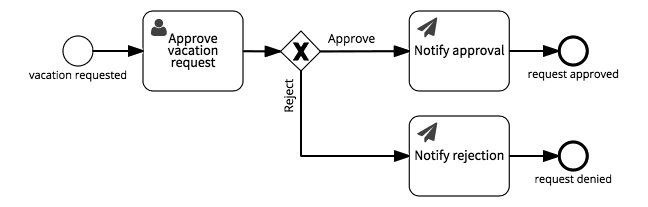
In this example, the employee requesting vacation starts the process by entering the requested vacation start and end dates on a trigger form. The employee’s manager then completes a single approval task.
Case name & number
Suppose you named this process Approve vacation request, to reflect the process goal. By default, because the process starts with a trigger form, Effektif will name the first case Approve vacation request #1. You will probably want to customise this name.
Set a case name template, on the process builder’s Details tab, to customise the name and type a # to insert a process variable. The list now contains the new ‘Case’ variable, split into a number of fields. Select Case / Number to insert the case’s sequential number.

This results in a case name like Vacation request #1. You can use this case name in other activities, such as a script task, by accessing the Case variable’s Name field.
In practice, you probably don’t need a Vacation Request Number (VRN), unless you want yet another TLA. Processes that do require a unique number for each case, however, such as an invoice number or an order number, can use the case number.
Case creator & start date
Next, consider the form in the Approve vacation request task. This form should present a read-only view of the request, in order to provide enough information for an approval decision.
In the same way that you can add the existing fields for the vacation start and end dates from the trigger form, you can now add case information to the form. In the form builder, open the ‘existing fields’ pick list to select two of the Case variable fields. First add Case / Creator, then add Case / Start date.
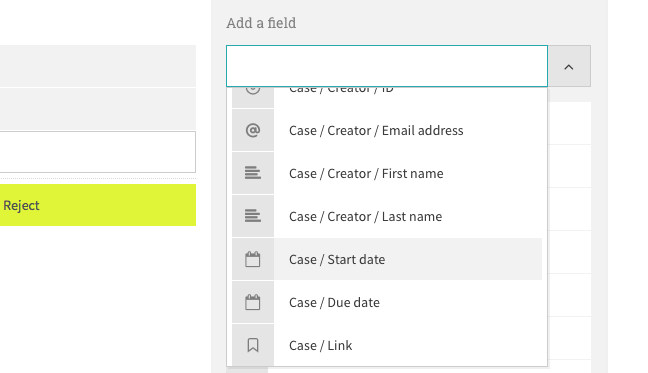
These read-only fields now indicate who requested vacation, and when they submitted the request. Similarly, you could add the Case due date, if you use it to set deadlines for approving vacation requests.
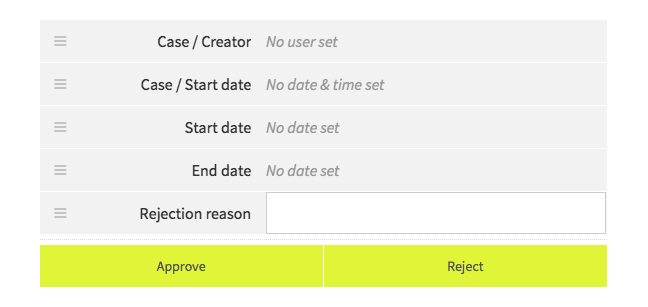
Now, when you run the process, the form will look something like this:
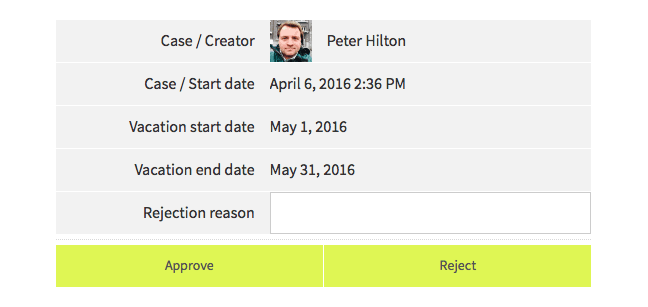
You can also use the Case variable’s Creator field to send an email notification to the person who started the case.
Case link & creator mail address
You can use process variables in a Send Email task, to notify people about the results of a case. For an employee’s vacation request, send an email to the case’s creator by configuring the action in the process editor as follows (some fields omitted to save space).
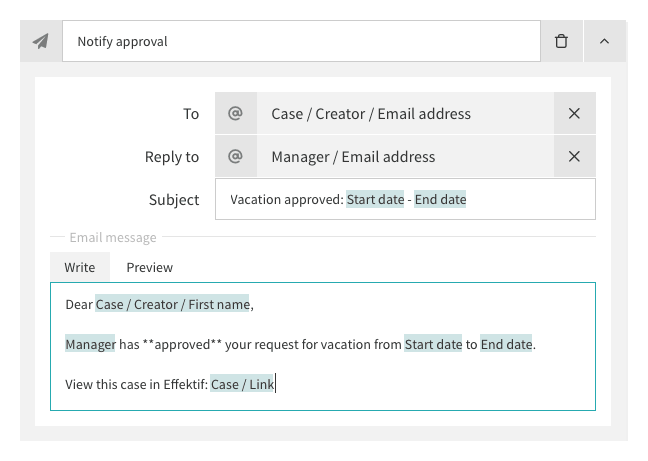
As well as the ‘To’ field, at the top, this configuration uses the Case variable’s Link field at the very bottom. The Link variable stores the URL of the case page in Effektif, which you can use to add a hyperlink that the email recipient can use to open Effektif in just the right place.
Photo: Craig Sunter / CC BY-ND 2.0
